To use the KSN Closings system you will first need to log in with the provided credentials. Once logged in, confirm that your organization is listed correctly.
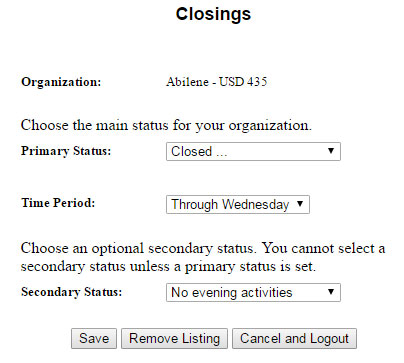
To add a closing, select "Primary Status". Your options include:
- Closed ...
- You will need to select a day through which you are closed
- Delayed ...
- You will need to provide a delay time in hours & minutes
- Closing at ...
- You will need to provide a time in 12-hour format
- No AM kindergarten
- No PM kindergarten
- No evening activities
- No evening classes
- Buses are running late
- You will need to provide a delay time in hours & minutes
- Buses on main roads only
- No morning classes
- No afternoon classes
Select a "Secondary Status" from list only if appropriate. Choices include:
- No AM kindergarten
- No PM kindergarten
- No evening activities
- No evening classes
- Child care open
- Teachers must report
- Buses on main roads only
- Due to power outage
- Due to water main break
After making your choices, click the "Save" button. You will be logged out and receive a confirmation message.
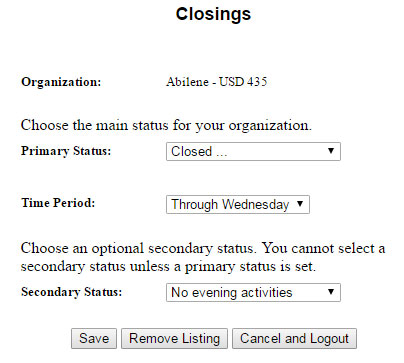
To remove your listing, log in and the status you have previously chosen will be displayed. Click the "Remove Listing" button to clear your closing.
NOTE: When selecting "Closed", you will be prompted to choose a day. For example, it is early Wednesday morning and your school will be closed. You select "Closed" as the primary status, then select "Wednesday" as the time period. If you are ALSO cancelling all evening activities, then choose "Through Wednesday" as the time period and select "No evening activities" in the Secondary Status drop-down menu.
